This table has similar functionality to 'Venue Registration.'
- The slider in the top right corner is a magnifier to adjust the size of the text on the page.
- You can modify the columns displayed by default with the COLUMNS button.
The table offers advanced view of all the entries and allows searching and sorting every column
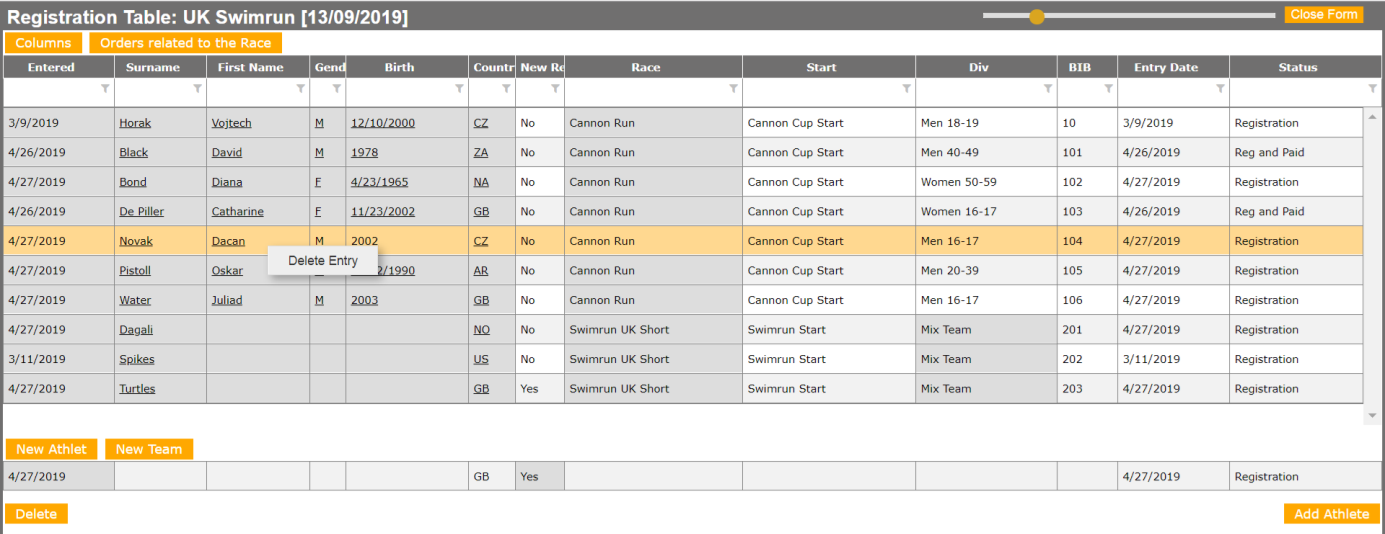
Explanation of Statuses
There are 4 pre-race statuses:
- Application: athlete is registered but entry fee is not paid
- Registration: entry fee is paid
- Venue Registration: Athlete has registered at the Venue, ready to race
- Start Registration: Athlete present on the start line
6 race statuses:
- On Track: when athlete's technical start time is less than the current time of day
- In Finish: when athlete crosses the finish line
- DNS: Did Not Start
- DNF: Did Not Finish
- LAP: withdrawn from the race by referees
- DSQ: Disqualified
2 statuses for a cancelled entry:
- Entry Cancelled: the entry is not valid
- Cancelled and settled: the entry is not valid and athlete was refunded
Adding an Entry
- The table is nice due to its super fast entering loop. Simply press the button ‘New Athlete’ or ‘New Team’ and quickly loop through the fields by hitting 'Enter' on your keyboard.
Editing an Entry
- You can click any underlined value and edit it. You can choose to save the changes to database permanently or just to this Race.
- If you click the Title of a Team, a list of all Team members will appear. Here you can add, edit, delete team members. If you want to edit Team picture or Team presentation go to 'Venue Registration' and do these tasks there.
- You can change the BIB of any athlete to any allowed BIB which isn't already taken.
Deleting an Entry
If an athlete was entered manually by either 'Venue Registration' or 'Registration Table' you can delete the record by right clicking the corresponding table row.
If an athlete entered online, there is also an order associated to the entry and it cannot be simply deleted. To remove the athlete from the start list, you must change their status to 'DNS' or 'Entry Cancelled'.
